Inside Lenovo Legion Y530 – disassembly, internal photos, and upgrade options
1. Remove the bottom plate
Getting into the insides is very easy, just like it was with the Y520. All you need to do is to remove the 11 screws along the bottom and use something like a credit card to pry it open.

2. Memory
The Y530 features two DDR4 RAM slots with a supported frequency of up to 2666MHz. To get to the slots you need to remove the metal plate with the help of a credit card or something like that.
3. Battery and Storage
Right below the RAM slots is the battery, a very modest one – 52.5Wh. In order to remove it, you have to unscrew the five screws and unplug the black connector.
Right next to the battery is the SSD slot. It is a 2280 M.2 one for PCIe 3.0 x4 NVMe (M key) drives and next to it is the HDD/SSD slot. Our model featured a two-terabyte Seagate HDD, as you can see in our detailed review of the Lenovo Legion Y530.
4. Cooling system
Lenovo has done a great job with their cooling system (you can read more about this in our review). The CPU and GPU share a big heat pipe, each having a fan of their own. In case you want to change the thermal paste you will need to remove the following screws, but be careful because this will remove the fans as well. We would advise you to do it the numbered order, as this will relieve the tension appropriately and the chance of damaging the CPU/GPU will be minimal.
Check out all Lenovo Legion Y530 prices and configurations in our Specs System or read more in our In-depth Review.









Comment (1)
Lorem ipsum dolor sit amet, consectetur adipiscing elit. Nam viverra euismod odio, gravida pellentesque urna varius vitae, gravida pellentesque urna varius vitae.